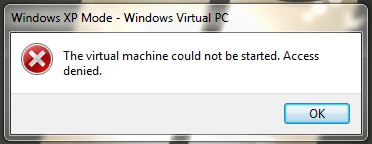New
#71
Are you talking about Virtual PC, or when you use applications from (XP/Win 7 etc) virtualized into the host environment?I'm a systems admin for a living with a considerable amount of experience with virtual machines...both stand-alone applications as well as hypervisor based products.My 3 rules for improving perf.
1. Add more RAM
2. Add more RAM
3. If there are any empty memory sockets , add RAM.
With XP mode it is always a compromise because adding memory to the VM takes it away from the host. So you need to balance VM performance against host performance.
The other thing which will make a difference is the type of virtual hard disk you use. By default XP-Mode creates differencing disk for each XP VM , a differencing disk is slower than a single disk, and if you have a single disk a Fixed disk is better quicker on writes than the a dynamically expanding disk .
Then the speed of the disk has an impact.
My only complaint with Windows XP Mode...is that it's terribly slow compared to other 3rd party products. While I understand where you are coming from with more RAM and faster hard drives...these aren't really necessary with the 3rd party products.


 Quote
Quote