New
#1
Cloning active partitions won't work
On my system I have a SATA 1TB drive with XP installed on a 50GB partition. I decided to run Windows 7 on another separate drive of 80 GB. Now I wanted to clone the XP to the 80 GB en transplant W7 to the faster 1TB drive. In fact swap partitions. This because I wanted a dual boot system and use some well working XP programs incompatible with W7. The W7 did work well after all, but XP gave problems with the logon. The logonscreen was demanding for a WW (which I didn't install to overcome this problems and left it blank). If I enter on the correct accountname and the blank WW, it says log of, and the screen hangs forever. No return of Administrator account for instance. No way to change that. I did the backup with Acronis 2010 on XP, and Acronis 2011 on W7 (both are incompatible). The problem is that you have to choose options whether or not to rebuild the MBR or Systemfile? Older versions simply took the whole thing at once. What could cause this problem and solve it?


 Quote
Quote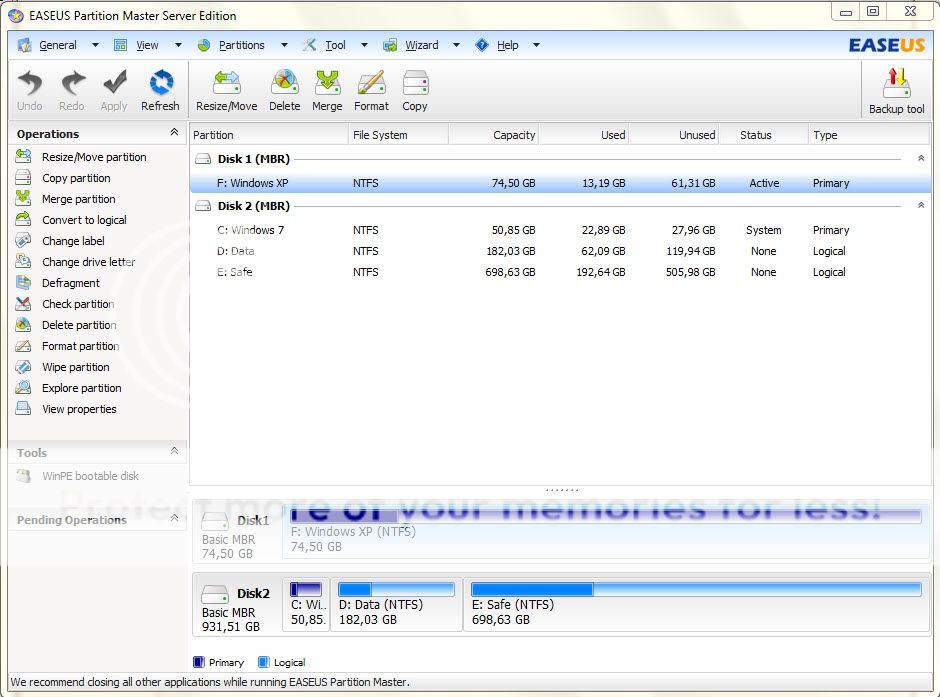 This is what BCD shows There are a total of 2 entries listed in the bootloader. Default: Microsoft Windows 7 Timeout: 10 seconds EasyBCD Boot Device: C:\ Entry #1 Name: Microsoft Windows 7 BCD ID: {current} Drive: C:\ Bootloader Path: \Windows\system32\winload.exe Entry #2 Name: Microsoft Windows XP BCD ID: {2b5d8dbd-d17d-11e1-bc51-000e7f6c2346} Drive: C:\ Bootloader Path: \NST\ntldr
This is what BCD shows There are a total of 2 entries listed in the bootloader. Default: Microsoft Windows 7 Timeout: 10 seconds EasyBCD Boot Device: C:\ Entry #1 Name: Microsoft Windows 7 BCD ID: {current} Drive: C:\ Bootloader Path: \Windows\system32\winload.exe Entry #2 Name: Microsoft Windows XP BCD ID: {2b5d8dbd-d17d-11e1-bc51-000e7f6c2346} Drive: C:\ Bootloader Path: \NST\ntldr