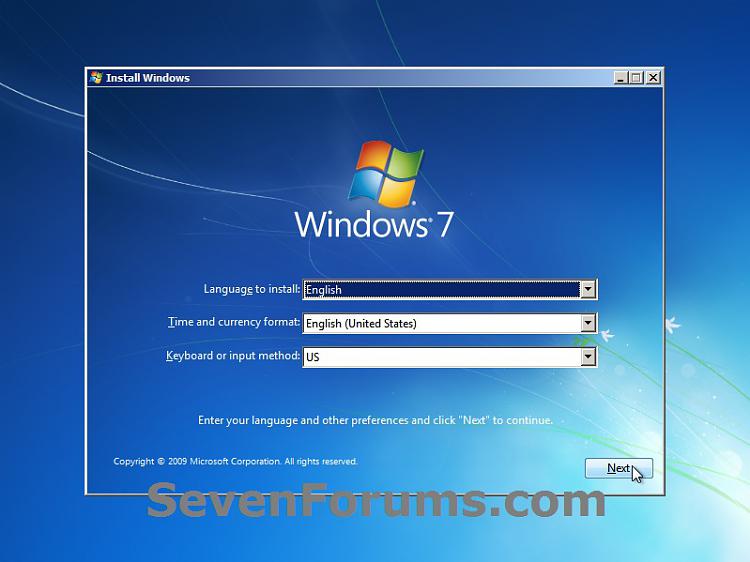New
#71
Ah , I think I have been going to the wrong one after I press f12 .... There are 5 or 6 options in a row at the bottom ... The first one are discs , the second one are discs, the third one is a single disc . The fourth I'm not sure what it is , the fifth I think is a USB pen drive and the sixth is something else ... I have been booting from the 3 rd one which is the single disc ... I think I should be choosing the first or second ones ????


 Quote
Quote