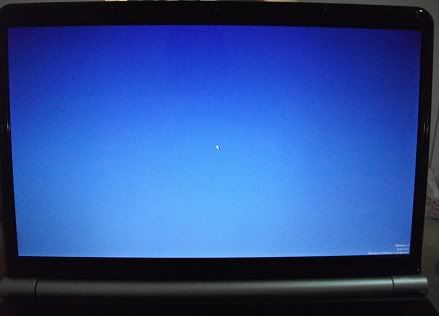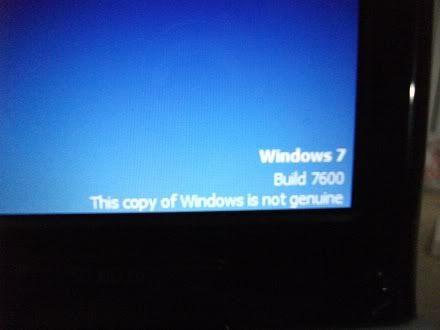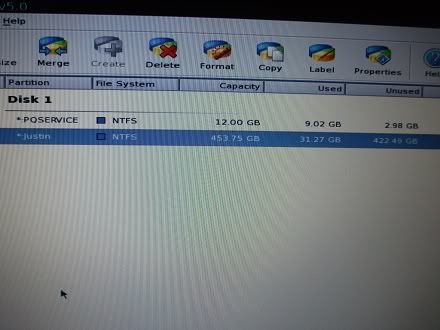New
#1
Can't extend hard drive partition
Hey all, let me say this forums has been a great tool whenever I have problems with my win7 PC and I finally decided to register. I recently bought a Windows 7 Home laptop from an online retailer and decided to install Windows 7 Ultimate x64 on a new partition. A few weeks later, I decided to delete the old Win 7 Home partition, but I can't allocate the unused space to my Windows 7 Ultimate partition.



 Quote
Quote