How to View and Track Downloads in IE9, IE10, and IE11
InformationThis tutorial will show how to view and track your downloads using View Downloads in IE9, IE10, and IE11.
Here's How:
1. Open IE9, IE10, or IE11, and ......That's it,
NOTE: In Windows 8/8.1, you would open the desktop IE, and not the modern IE.
A) Press CTRL + J.2. You will now see a list of all the files that you have downloaded in IE. Select a downloaded file and right click on it. (see screenshots below)
OR
B) Click/tap on the gear icon (tools) in the upper right corner, then click/tap on View downloads. (see screenshot below)
OR
C) Once a download begins or finishes, click on the View Downloads button in the pop-up message bar at the bottom of IE. (see screenshot below)
3. Click/tap on the option that you want to do with the selected downloaded file. (see screenshots above)
NOTE: If an option is grayed out or missing, then it is not available for the selected downloaded file. This is usually do to the file being deleted or moved from the default download location.
4. Repeat steps 2 and 3 for any other downloaded file if you like.
- Delete program - This will delete the downloaded file from the default download location if still there.
- Copy download link - This will copy the website download link for the file to the clipboard so that you are able to paste it from the clipboard.
- Go to download webpage - This will take you to the website's download page of the file in IE9.
- Open containing folder - This will open the default download location folder in Windows Explorer only if the file is still there.
- Report that this program is unsafe - Opens Internet Explorer SmartScreen Filter to Report a Unsafe Website.
- Rerun security checks on this program - Scans the downloaded file again.
5. When finished, click/tap on Close. (see screenshots below step 2)
Shawn
Internet Explorer - View and Track Downloads
-
New #1
view & track downloads... unless you can't.
so I appreciate that if you do what the instructions say, you can track your downloads - unless they don't work
If I click "view downloads" on the tool menu - nothing happens
If I click "view downloads" during the download - nothing happens
if I use Ctrl-J - nothing happens
I have no idea where my downloads are going
if I type the title of the file into search - nothing is found for that file
-
New #2
Hello DW, and welcome to Seven Forums.
You might see if completely resetting IE9 may be able to help. If not, then you might see if uninstalling IE9 and reinstalling IE9 may help.
Hope this helps,
Shawn
-
New #3
IE9
Thanx Shaun,
interestingly, IE9 32bit opens web pdf files just fine - 64bit makes them unavailable.
-
New #4
You're welcome DW.
Yeah, you may need to save the PDF file to the desktop if able to and open it from there instead in IE9 (64-bit).
-
New #5
Shawn,
Thanx, some sites don't seem to let me "save as" otherwise I would. That's what prompted my attempt to discover why & where the files are "downloading" to. I'll do the reset after I catch up on business this morning.
-
New #6
Resetting IE9 (64-bit) will not do any good in this case though since there's not a 64-bit PDF viewer addon available that I know of. It only works in IE9 (32-bit), or other 32-bit browsers.

Internet Explorer - View and Track Downloads
How to View and Track Downloads in IE9, IE10, and IE11Published by Brink
Related Discussions




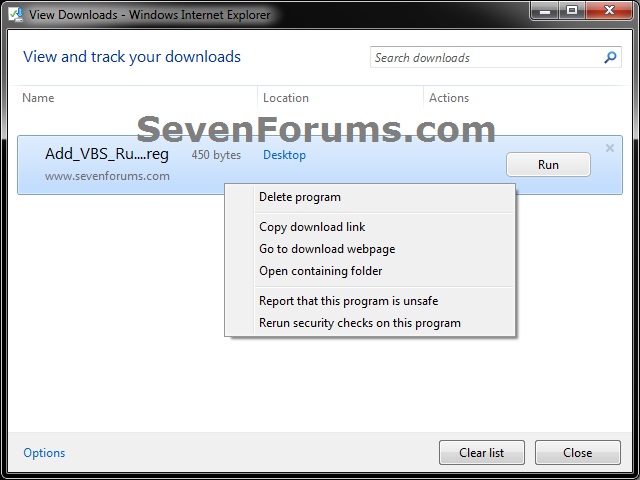


 Quote
Quote