New
#11
I am also hoping that there is a possibility to restore your drive. Yesterday I did a small experiment. On my 750GB external drive which I keep exclusively for my experiments, I created an MBR drive with a single partition in Windows Disk Management, copied some 30GB of data onto it and then did all that you did.:)
In your case we don't know exactly what happened to the sector 0. A drive asks to be initialised only when sector 0 containing the MBR code and the partition table gets corrupted. Initialising the drive only writes the MBR code to sector 0- not even the partition table. Only when one creates a new volume the partition table is written into sector 0 in its assigned space. Simultaneously it also writes zeros to sector 2048 where the first volume/partition always starts and making that sector ready to write the NTFS onto it when one formats.
That initialising a drive will destroy all data is a myth. Initialising stops with sector 0 and does not touch any other sector if one stops with just initialising. Nothing new here. See my post here Disk Mgmt ask to initialize a drive that isn't there. . Shows where the MBR code lies and where the Partition table rests, all in sector 0.
Now to carryon with the experiment, I destroyed the MBR code and the partition table in sector 0 by writing all zeros to sector 0 (using bootice). My drive became inaccessible. When I invoked Windows Disk Management it wanted me to initialise. I initialised it as an MBR. MBR code written into sector 0. I proceeded to create a new volume, assign a drive letter to it but "do not format". Exactly what the OP did. Creating a new volume wrote the partition table to Sector 0. Simultaneously it wrote all zeroes to sector 2048 where my original NTFS existed.Now Partition Wizard also will not find the partition since it sees only zeroes at sector 2048 and no NTFS. I now use TestDisk to find whether the backup of the NTFS exists and is in good shape. It did find the backup ok and wrote it into sector 2048. My drive came back alive with all data that I had originally written intact. And it was a surprise double delight. TestDisk not only wrote the NTFS boot record into sector 2048 but also wrote the corresponding Partition table into Sector 0. I was thinking that I may have to run Partition recovery Wizard to find and write the partition table after TestDisk wrote the NTFS on 2048.
There was a little unknown phenomenon when I did this experiment. When I did the create new volume, assign a drive letter but do not format operation and then checked with bootice, it showed a FAT16 partition starting at sector 2048 even though sector 2048 was all zeros. TestDisk also found it as a FAT16 partition. I asked it to look at it as an NTFS and look for the NTFS backup. It did find the backup OK and wrote the NTFS backup to sector 2048 bringing my drive back alive.
With the renewed conviction that doing all this does in no way affect the data, I am now going to ask the OP to do the same thing again. (In the previous run TestDisk did not find a partition and therefore the NTFS back up.)
And so, Tony H, do the following.
1. Write zeros to sector 0
2. When Windows Disk Management asks you to initialise it do it as an MBR disk.
3. Create a new volume, assign a drive letter but do not format. Safely remove the drive and plug it in again. (If it refuses to be safely removed citing that some program is still holding it, close all programs , shut down your PC, unplug your drive and plug it in after the reboot.)
4. After this, run bootice, click on the Partitions button and check whether it shows a FAT16 partition at 2048.
5. If it shows, then run TestDisk and repeat what you have done as per my post #3
Does it show you a FAT16 Partition found, instead of the " No partition available" message you got last time?
If it does find, post the screenshot. I shall give further instructions to find the NTFS Backup.
If not, we may turn to other avenues to get the data. Yes, we don't lose hope till we finish with all that we can.
Now I shall only give instructions on how to write zeros to sector 0 and write it to the drive.
Using bootice select your external drive >Sector Edit. You will be at sector 0 ( Make doubly sure you don't do this on your system drive. :) )
Run the mouse pointer diagonally across to select all fields > Right Click > Fill Selection > Fill with 0x00 > OK
You will see all fields 00. Click on Save Changes on the top menu bar. Done. You have written 00 to sector 0 of the drive.
Quit bootice, safely remove your drive and then plug it in again.
Go to Step 2 above, Windows Disk Management. You will be asked to initialise the drive.
Proceed as instructed already.
I am keeping my fingers crossed. :)
Last edited by jumanji; 22 Mar 2016 at 23:36. Reason: additions

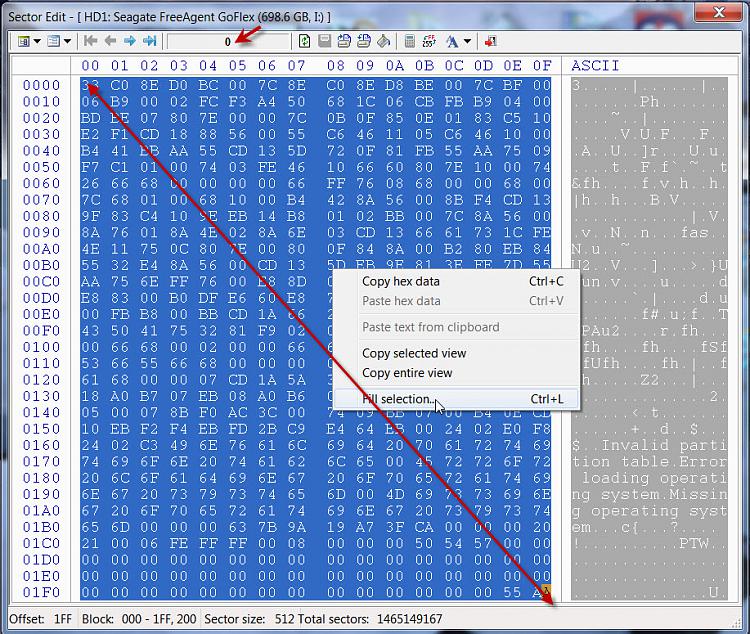


 Quote
Quote

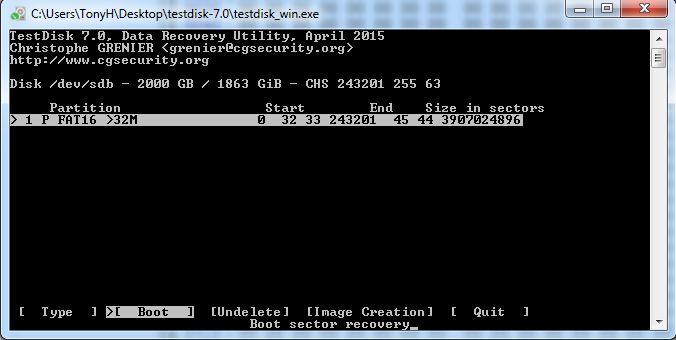


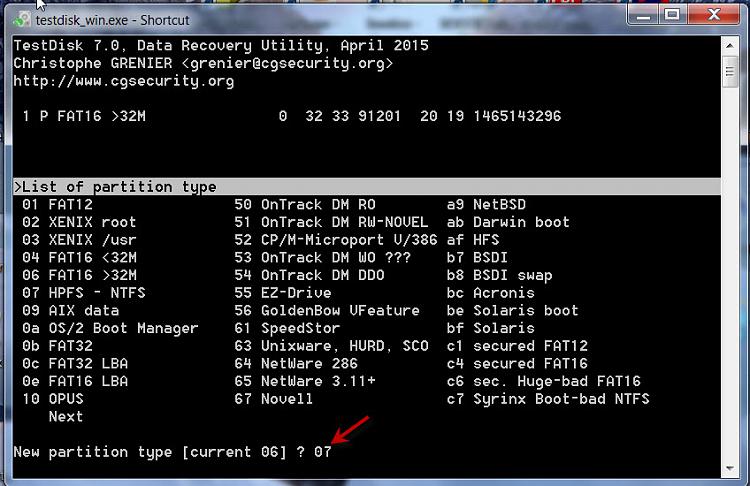
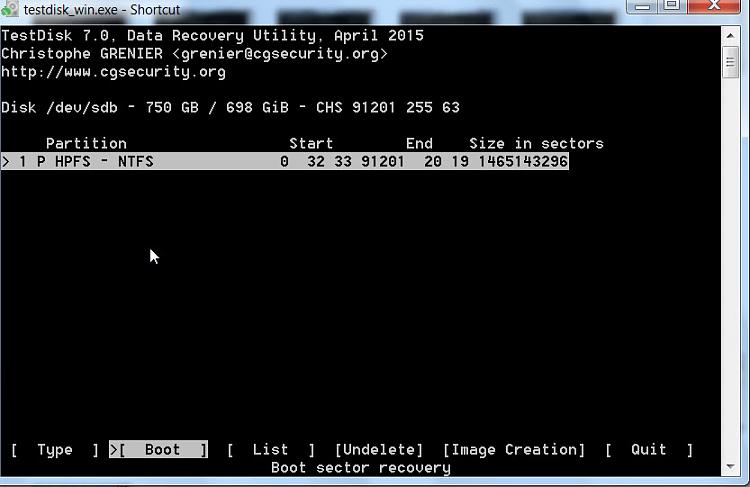

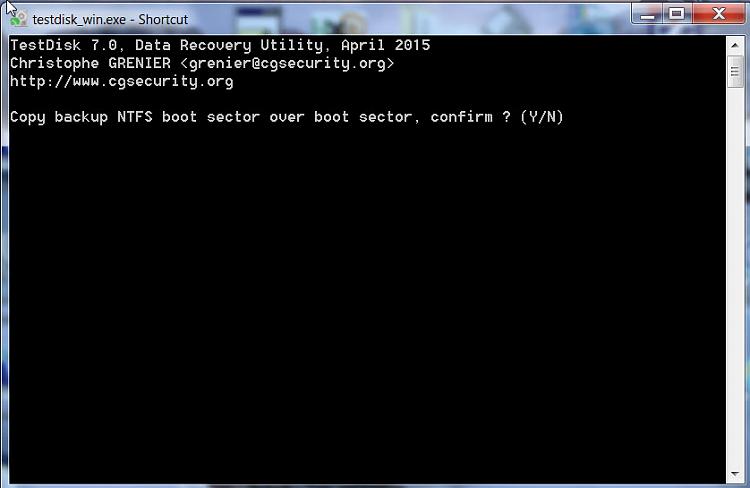
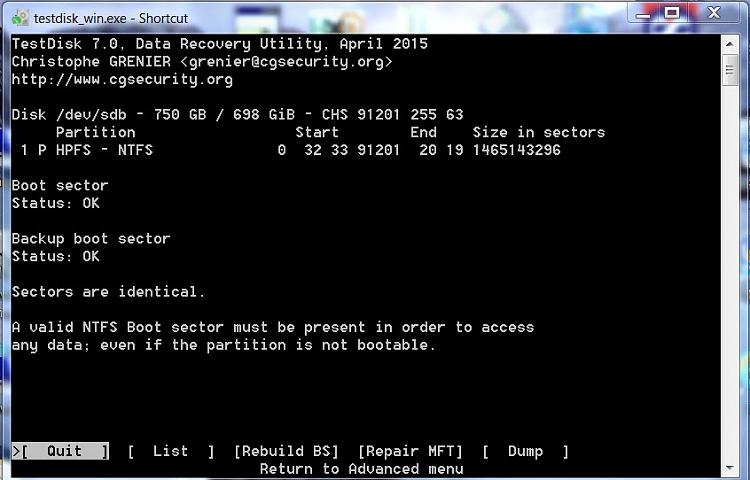

 .
.