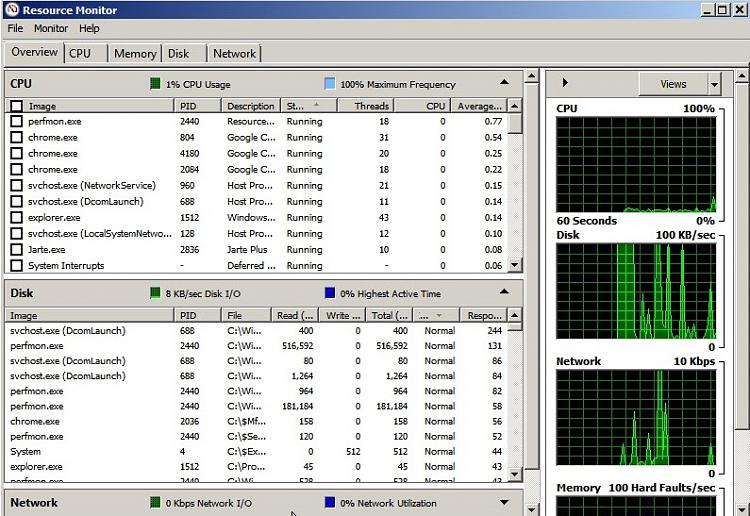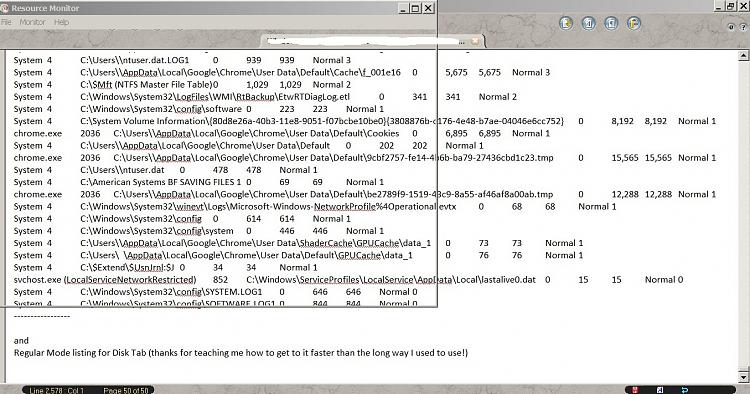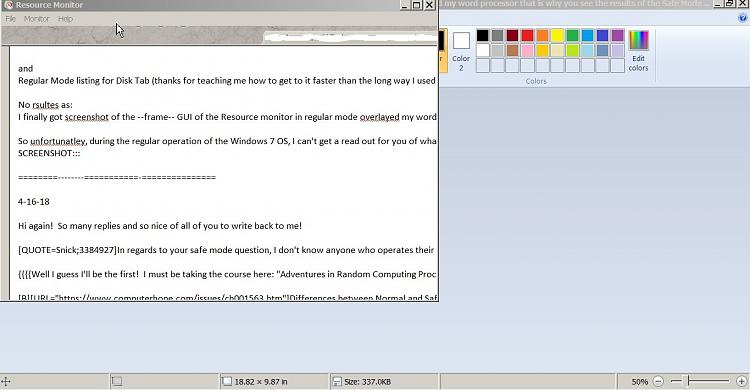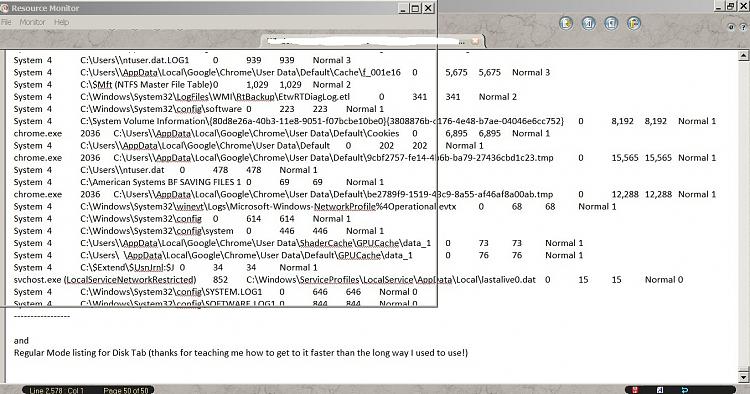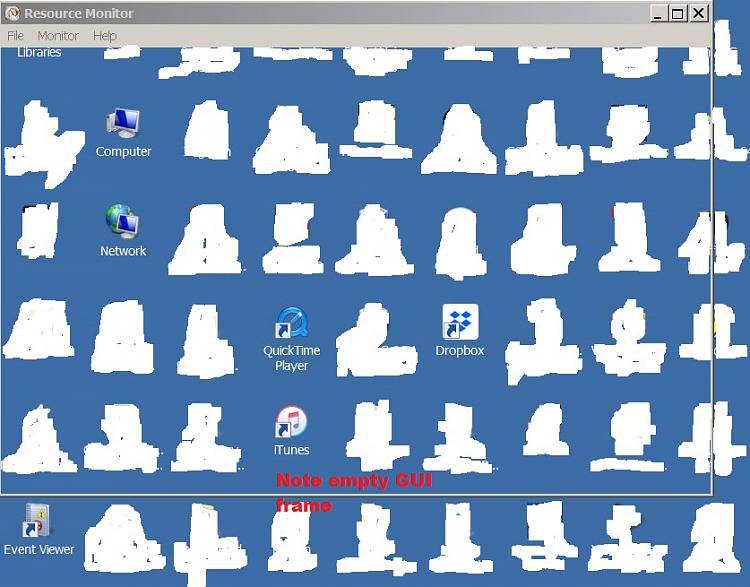New
#21
Hi again! So many replies and so nice of all of you to write back to me!
Well I guess I'll be the first! I must be taking the course here: "Adventures in Random Computing Processes"
I said that little joke above so I can get serious here! Thanks for the reference! I appreciate and understand a lot more now. I know the meanings of many of those words, just been so long since I actually used them in a real world example that I miss the ramifications of actually operarting or performing processes while using unusual constraintes on the normal processes as occurs in Safe Mode!
Marie SWE! Great list!
I'll comment on many of them as you requested: (maybe you'll be sorry you did! just kidding):
Remember I told everyone (like 10 posts ago) that I shortened stuff so you would not have too much to read though?
Well, this all happened it seemed when I got 1 download "important" it said, from Microsoft so I put it in.....
Then all this crazy stuff happened...
I was going to write to my nice helpers here at WindowsSevenForum (as searching Microsoft in my primitive methods I could not find anything wrong with the update/download to worry me so I took it in...I always wait a while and check to be sure that nothing BOLD bad is happening to others who take the same download)
Anyway... I quickly got I think it was 7 (!) new important downloads from Microsoft. I didn't have the time to research each one....and assumed it was because the one I did caused so much pain and misery with others.... some with me...that they quickly made a patch...so I took all 7 in!
THEN i got messages from places like "Windows Defender" (which I did remember turning off..but the latest patch turned it "on" ? how is that possible ? without asking me first??
So I did not touch it..... did nothing and maybe it ran the HDD or interfered with the Norton and Malwarebytes and that war has been the source of the Orange HDD light?
What do you think Marie SWE? and others?
Thanks for explaining this all in your post above:
So as a result of reading that I guess I'll disable it the next itme I see it---it comes and goes now causing more activity to ove3rload my regular WIndows sessions (or go into services as you said I can and disable it from there...I hope!
* * * *
I have so many different .NET's
Many of the programs I use and frequent have different .NET requirements! Whenever one says its old or outdated I am instructed to follow links to Microsoft and download the latest .NET framework (aha, see? I recalled that word just now) . They use it for something...in GUI not sure what...
I'd like to change it to manual if that helps...but since I have no idea which programs are using it (I can't just type it in the search bar, correct? and ask the computer so which one of you 300+ programs really needs to have the .NET framework on auto and not manual! Until I turn it on a month or three from now and wonder "why" its not working.
Believe me....even with all your wonderful work and assistance to me and remembering your name and what you offered me in that list will be saved in the "to do" section here on my computer... I may forget that I switched it to "manual" ....
So other than yourself Marie SWE...
Here is a general question too for everyone
How does someone determine when you change a parameter like this...which programs actually "use" something that I'm changing the parameter of>?
When I had the "free" 90 days or so of telephone service to install many programs years ago....of course they came into the computer remotely and fast as lightening!
without explaining what they were doing!
set all these parameters and numbers and timers for "me"
The remote technicians from the third party programs :
1. Did not give me a list of the changes.
2. Never told me why they changed things
3. Never told me what I must "never" touch.
4. (one said never upgrade the BIOS on the laptop....but that I'll ask the guy who is actually installing the new HDD unless...unless.. I do it myself... then I have to "figure out" why they cautioned me "never" to upgrade the BIOS and what hardware or software would become obsolete by doing that step!
5. Norton technicians were especially cryptic in what they did and I asked a lot of questions while they did things to make Norton Internet Security "run" well on the laptop when it had problems a few years back...
6. Then again, via Email Malwarebytes...told me to change a lot of these parameters so that Malwarebytes could run
OK Sorry Marie SWE to dump all this so fast on your nice list and great work in trying to help me! I'm not looking a gift ...you know the rest...
I would like to do what you suggest and see if it fixes stuff... but worried about what other effects it has as you are
so
100%
correct when you said:
I know what you mean. I swapped out my slow HDD when I purcahsed the laptop for a faster one (7200 was the max at the time) just so that I would not have ti funning all the time as it would do its operations "faster" ......
Oh and yes I read what The Deer Dude said:
AND because I got "frozen" so many times
and because
I did Hard Power button off so many times...
in the past three months I must have run "Checkdisk C:" [It is highly recommended that you run this program because there might be inconsistencies in the disk" I dont' have exact quote as I can't screen shot under DOS but you all know what it says I hope!]
So I must have run Checkdisk C over a dozen times.... is that a lot? Did I destroy the HDD by following the instructions????
Will I also go from just 2 sectors to 4000 if I do Checkdisk on a dying HDD??
I know checkdisk runs a long long time (I usually quit and go to sleep....watching a pot boil they say means it enver gets done so I never know "how" long it actually takes).
If anyone is complaining that I left out these important facts (i.e. about the Windows Defender errors and too many Checkdisks C due to my installing and uninstalling iTunes etc apple products 100+ times as they failed under Windows 7 "Professional" version only they tell me and iCloud too failed to coordinate with iTunes).... then this is my fault for trying to write the initial "welcome to my personal problem" message shorter than 10 pages :lol: So sorry....
Now you know I had "more" than just orange light signs there were things cooking in the HDD since "Janaury 2018, which is why I did the Macrium without erasing the older one....in case it already was corrupted and now I have "no" room on the existing backup External HDD so that is why I was contemplating buying a new one just to store this messed up version of the HDD and still keep the "two" maximum that fit ont he other HDD under Macrium without erasing either one... unless I'd like to go backwards to October 2017 or use the messed up January 2018 one!
Whew! Took a lot out of my remembering everything to write that ... I'm sure I messed up the words somewhere.... but you all get the idea.... I don't know which copy of Macrium I need to keep in case the HDD actually does fail in the next day or two..or week...
Last edited by XP VM User; 16 Apr 2018 at 00:36. Reason: Misc corrections



 Quote
Quote