How to Change the User Folder Name of a User Profile in Windows 7
InformationNormally, you could change your account name in User Accounts from the Control Panel (icons view), but that still would not change your accoun's user profile folder name in C:\Users.
This will show you how to change your account name and change the user profile folder name of any user account, including the built-in Administrator account (if enabled), in Windows 7 without losing anything in that user account. This will affect the user account's name for the C:\Users\(user-name) folder, Start Menu, Log on screen, Welcome screen, security permissions, etc......
You must be logged in as an administrator, and is a different account than the account you are changing the name of to be able to do this tutorial.
WarningSince editing a user profile and the registry can mess up Windows 7 if a mistake is made, it is highly advisable to create a restore point before doing this tutorial. This way if you make a mistake, you will be able to simply do a system restore to select and go back to this restore point to undo the mistake.
Here's How:
1. Log on to the user account (ex: Old Name) that you want to change the name of.
2. Save the current theme (ex: Old Name) for this user account. (see screenshot below)
NOTE: This is so that you will be able to change the theme back to this current theme in step 21 below later if you like.
3. If you have any files or folders in your C:\Users\(user-name) profile folder that are set to be shared, then you will need to temporarily set them to not be shared for now. After you finish renaming the user profile folder name, you could set them to be shared again in step 23 below.
4. Log off the user account that you want to change the name of. (see screenshot below)
NOTE: If you do not have another administrator account to use, then create a new administrator account first, then log off. When finished with the tutorial, you can delete this newly created account.
5. Log on to an administrator account that is not the user account that you want to change the name of.
6. Open Windows Explorer, navigate to C:\Users, open the Users folder, right click on the user profile folder (ex: Old Name) that you want to change the name of, and click on Rename. (see screenshot below)
7. Type in the name (ex: New Name) that you want this user account's folder to have now and press Enter. Close the Windows Explorer window. (see screenshot below)
NOTE: If you are not able to rename the user folder for some reason (ex: in use), then boot into Safe Mode and try again.
8. If prompted, click on Continue and Yes (UAC) to approve renaming the user folder.
9. Open the Start Menu, and type regedit in the search box and press Enter.
10. If prompted by UAC, then click on Yes.
11. In regedit, navigate to the location below. (see screenshot below)
12. In the left pane of regedit, expand Profilelist, and select each long number S-1-5-.... key one by one until your see the user account name (ex: Old Name) that you want to change the name of included in the Data column of ProfileImagePath in the right pane. (see screenshot above)Code:HKEY_LOCAL_MACHINE\SOFTWARE\Microsoft\Windows NT\CurrentVersion\ProfileList
13. In the right pane of the long number S-1-5-.... key for the user account (ex: Old Name) that you want to change the name of, right click on ProfileImagePath, and click on Modify. (see screenshot below.
14. Change only the name (ex: Old Name) in the full path to the name (ex: New Name) that you want for the user account, and click on OK. (see screenshot below)
15. Close regedit.
16. Press the Windows + R keys to open the Run dialog, type netplwiz, and click on OK. (see screenshot below)
17. Check the Users must enter a user name and password to use this computer box, select the user account's old name (ex: Old Name), and click on the Properties button. (see screenshot below)
18. Change both the User name and Full name to the same new name (ex: New Name) from step 7 above, and click on OK. (see screenshot below)
19. Click on OK, and Restart the computer to apply. (see screenshot below step 17)
20. Log on to the now completely renamed user account (ex: New Name) from step 1 above.
21. When you log on to the renamed user account (ex: New Name) for the first time, you will notice that the desktop background wallpaper is now solid black. This is normal. Change the theme from the black Unsaved Theme to the theme (ex: Old Name) that you saved in step 2 above to restore the saved theme. (see screenshot below)
22. If you had to create a new administrator account at step 4 above to do this tutorial with, then you can now delete this newly created account if you like. This is not the New Name account.
23. If you had to set files to not be shared in step 3 above, then you can set them to be shared again if you like.
24. If you had Windows set to automatically log on to a user account at startup, then you can set that while logged on to an administrator account again if you like.
That's it,
Shawn
Related Tutorials
- Fix "The User Profile Service failed the logon. User profile cannot be loaded." Error in Windows 7
- How to Fix the Error "Your user profile was not loaded correctly! You have been logged on with a temporary profile."
- How to Rename the Windows 7 Guest Account
- How to Rename the Windows 7 Built-in Administrator Account
- How to Change Your User Account Picture in Windows 7
- How to Create a Password for a Windows 7 User Account
- How to Change a User Account Type in Windows 7
- How to Change the Default Location of Windows 7 User Folders
- How to Restore the Default Location of Windows 7 User Folders
- How to Change the Windows 7 Default User Folder Icons
- How to Change the Default Location of a User Profile in Windows 7 and Vista
- How to Add or Remove "User Folder" from Desktop Context Menu
- How to Create User Accounts on another Partition or Disk During Windows 7 Installation
User Profile Folder - Change User Account Folder Name
-
-
-
New #3
Change user account fold name
I can't change the user account folder name. When I attempt to I receive a warning message that the folder name can't be changed because it has files shared with other users.
-
New #4
Hello Roger, and welcome to Seven Forums.
Yeah, you will need to temporarily set any files/folders in the user profile folder that you have set to share to not be shared for now. After renaming the user profile folder name, you could set them to be shared again.
-
New #5
OK, finally and successfully changed the old user name folder(Roger's) to new name(Rogers) per the instructions above. Now loads into correct desktop etc.
However,when I attempt to run Outlook or excel or word, I get the following error message:the path specified for the file(it is still showing the old users folder of Roger's\documents\outlook\files\roger@....com.pst is not valid.
So Outlook and excel or still looking in the Roger's folder for app files. How do I change this?
-
-
New #7
Thanks for the tip. I tried to do a repair in Outlook and the Windows 7 installer. Did not work. However, did go into the registry and make the changes to the user profile folders per the instructions above. That solved the problem.
-
-
New #9
Hi,
I tried following this tutorial, but when I got to Step 7 (renaming the user account folder from a different user account with administrator settings) an error message comes up saying that the action can't be completed because the folder or a file in it is open in another program. I restarted the computer and logged on directly into the new account, but I still get the same message.

User Profile Folder - Change User Account Folder Name
How to Change the User Folder Name of a User Profile in Windows 7Published by Brink
Related Discussions


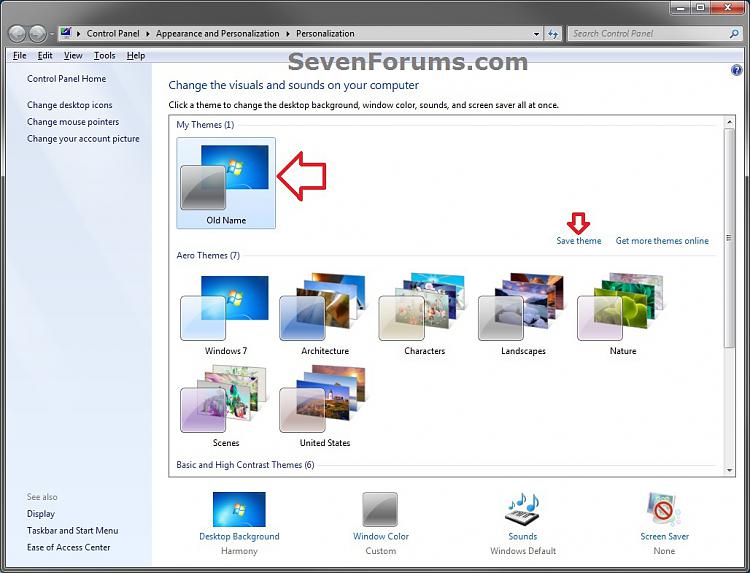

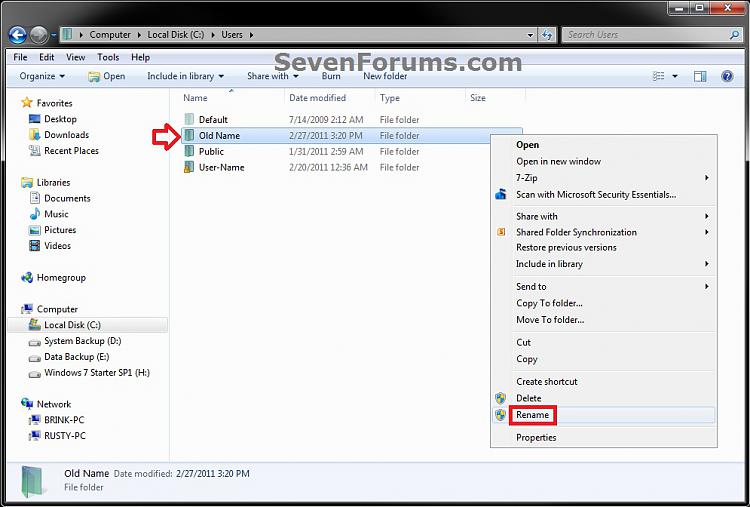


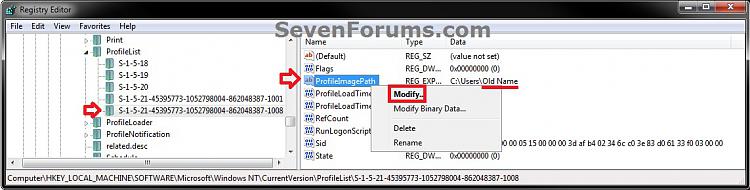

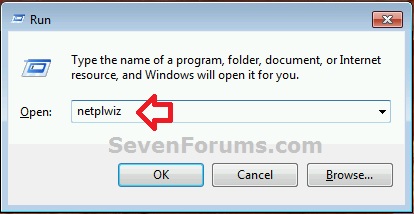
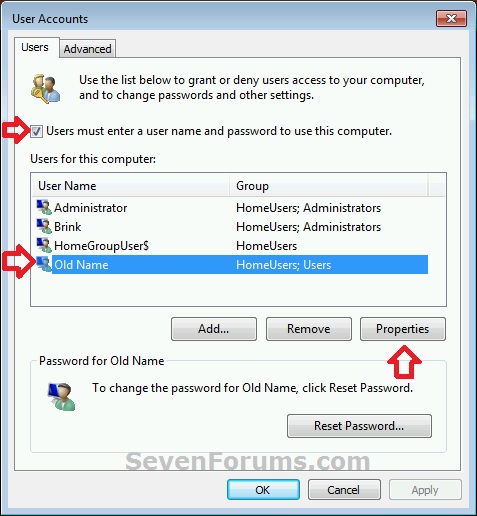
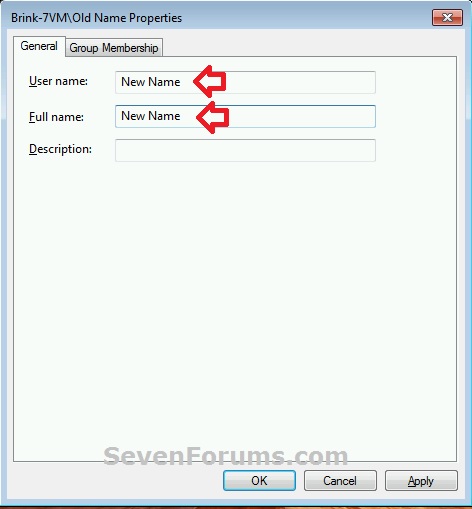
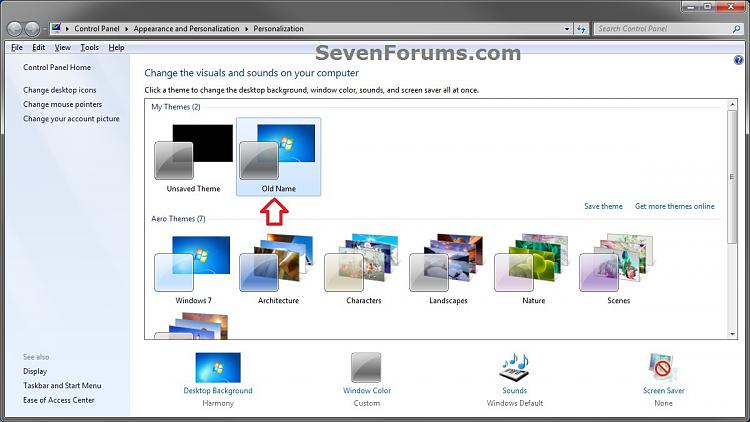


 Quote
Quote