How to Turn "ActiveX Filtering" On or Off in IE9, IE10, and IE11
InformationActiveX is a technology that allows web developers to create interactive content on their sites, but it can also pose a security risk. As you browse the Web, you may encounter webpages that don't work properly unless you install an ActiveX control. ActiveX controls are powerful browser plugins that enable many rich web experiences. However, many of these controls are written by 3rd parties and Microsoft cannot guarantee their quality or safety.
Internet Explorer allows you to use ActiveX Filtering to block ActiveX controls for all sites to browse the Web without running any ActiveX controls, and then be able to turn them back on for only the sites that you trust.
This tutorial will show you how to turn ActiveX Filtering on or off in IE9, IE10,and IE11.
For more information about ActiveX Filtering, see: ActiveX Filtering
NoteIf you are getting errors containing ActiveX issues for Adobe Flash Player, then turning off ActiveX filtering in Internet Explorer will have Flash Player work properly.
Here's How:
1. In IE9, IE10, or IE11, click/tap on Tools on the Menu bar, and go to step 3 or 4 below. (see screenshot below)
OR
2. In IE9, IE10, or IE11, click/tap on the gear icon at the top right, click/tap on Safety, and go to step 3 or 4 below. (see screenshot below)
3. To Turn Off Active X Filtering in IE9, IE10, or IE11
NOTE: This is the default setting.
A) Click/tap on ActiveX Filtering to uncheck it, then refresh (F5) IE to apply. (see screenshots above)4. To Turn On Active X Filtering in IE9, IE10, or IE11
A) Click/tap on ActiveX Filtering to check it, then refresh (F5) IE to apply. (see screenshots above)That's it,
NoteIf you visit a webpage that contains ActiveX content you want to view, you can simply turn off filtering for that website. Click/tap on theicon to display the fly-out window.
From here you can choose to turn off ActiveX Filtering for this website. Once you take action, IE9 or IE10 refreshes the page to ensure that all ActiveX content on the webpage runs. Now that you've turned off ActiveX Filtering for the webpage, the icon on the address bar changes state accordingly.
After you've finished viewing the content, you can click/tap on the icon and turn filtering back on if you'd like, or you can leave filtering off for this website.
Shawn
Related Tutorials
- How to Turn InPrivate Filtering On or Off in Internet Explorer 8
- How to Turn SmartScreen Filter On or Off in Internet Explorer
- How to Turn Protected Mode On or Off in Internet Explorer
- How to Turn On or Off Enhanced Protected Mode in IE10 and IE11
- How to Turn Pop-up Blocker On or Off in Internet Explorer
- How to Allow or Block Cookies in Internet Explorer in Vista and Windows 7
- How to Enable or Disable DOM Storage "Cookies" in Internet Explorer and Firefox
- How to Allow or Prevent Websites to Request Your Location in IE9, IE10, and Firefox
Internet Explorer "ActiveX Filtering" - Turn On or Off
-
New #1
Fantastic stuff! Thank you Brink! I imagine this will definitely help make IE and Windows much more secure with drive-by exploits or vulnerbilities.
-
-
New #3
I've tried both of those methods and I still get a notice at the bottom of my IE9 screen saying Active X is blocked, with an 'Allow' button for me to click. I'm testing a web site I'm designing using the Serif WebPlus4 software and the Navigation Bar facility uses Active X, well I assume so because when I try the web site out in IE9 I get the Active X warning and the bar is blank of any text!!! Clicking 'Allow' makes the text in the navbar appear.
John
-
New #4
Hello John,
As a test, visit the example sites at the link below and test them with Active X Filtering On and Off by refreshing the page to see if they are doing the same.
ActiveX Filtering
-
New #5
Windows 7 ActiveX filtering
Thank you soooooooooooo much for telling me about the ActiveX filtering flag. :) I have been going nuts with this problem. I have a new job and have been trying to remote into the firm's server but, could not because of the difference in Windows 7 Home Premium. Even our contract support did ot have the answer. I have been googleing all over the place and had many fairly complex suggestions. But, nothing resolved the issue. Thank you again, Shawn!
-
New #6
You're most welcome LeChat, and welcome to Seven Forums. I'm happy to hear that it was able to help you sort your problem. :)
-
New #7
Forums & Tutorials
Thanks again and I have been browsing the tutorials. I recommend them highly. The Sevenforums appears to be a wealth of knowledge! :)
-
New #8
The Solution in My case is just to click on Compatibility View/Up Right-Next to the browser/!!!!
-
New #9
Yeah,-I Already Did It,-Thank You Very Much,-I Appreciate It,-Indeed!!!!

Internet Explorer "ActiveX Filtering" - Turn On or Off
How to Turn "ActiveX Filtering" On or Off in IE9, IE10, and IE11Published by Brink
Related Discussions


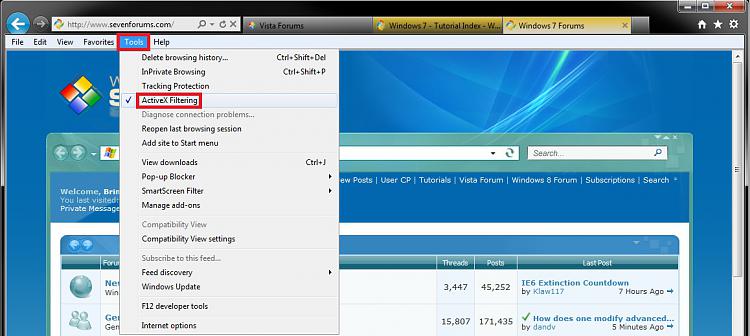
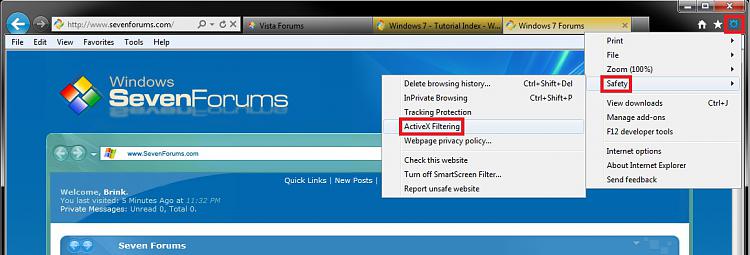
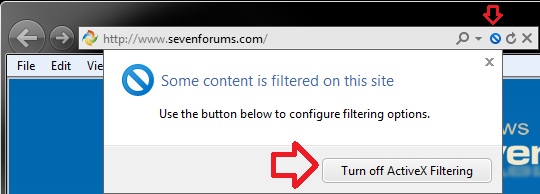
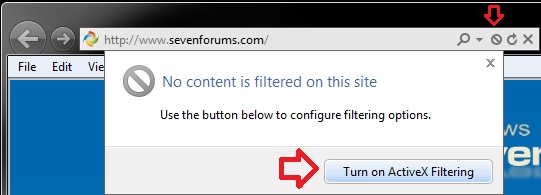

 Quote
Quote