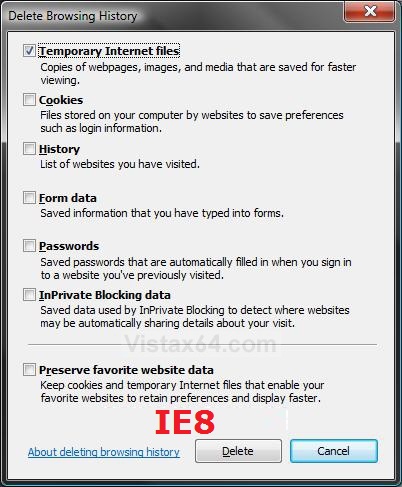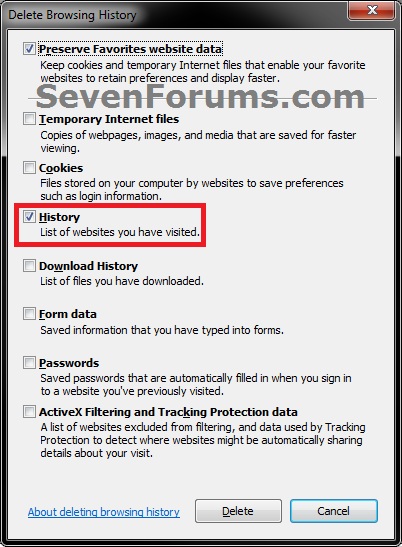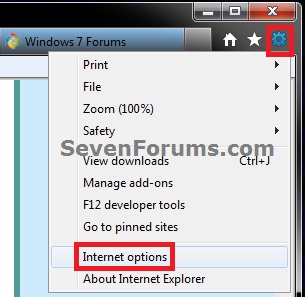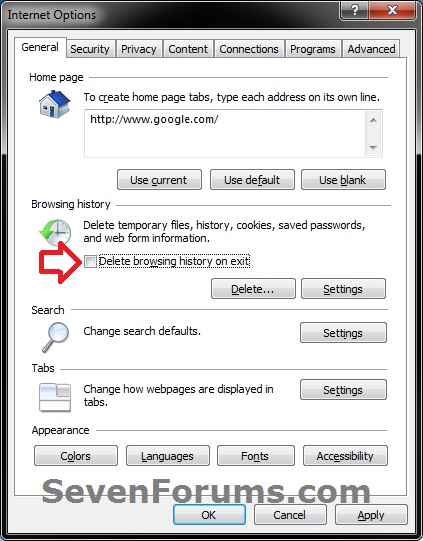How to Set IE8 and IE9 to "Delete browsing history on exit"
InformationThis tutorial will show you how to turn on or off for IE8 and IE9 to Delete browsing history on exit.
Whatever you have checked (selected) in the Delete Browsing History window is what will be deleted each time you close IE8 or IE9.
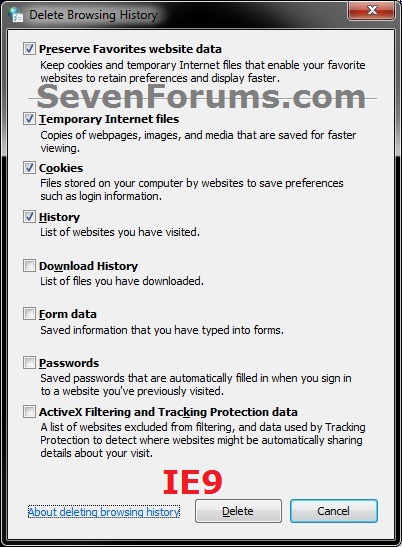
WarningIf you have the Delete browsing history on exit box checked in step 3 below and have History check in Delete Browsing History, then this will also reset and clear the Internet Explorer 9 (IE9) about:Tabs Show More Rows of Sites setting back to the default of showing 2 rows each time you close IE9.
Here's How:
1. Open the Control Panel (icons view), and click on the Internet Options icon.That's it,
A) Go to step 3 or 4.OR
2. In Internet Explorer, click on Tools (Menu bar or gear icon) and Internet Options. (see screenshot below)
3. To Turn On "Delete browsing history on exit" in IE8 and IE9
A) In the General tab under Browsing history, check the Delete browsing history on exit box, and click on OK. (see screenshot below)4. To Turn Off "Delete browsing history on exit" in IE8 and IE9
NOTE: This is the default setting.
A) In the General tab under Browsing history, uncheck the Delete browsing history on exit box, and click on OK. (see screenshot above)
Shawn
Related Tutorials
- How to Delete the Browsing History of Internet Explorer 9 (IE9)
- How to Enable or Disable Access to Internet Explorer Delete Browsing History
- How to Delete and Clear the Download History in IE9 and IE10
- How to Create a Shortcut to Delete Internet Explorer Temporary Files
- How to Create "Delete Browsing History" in Internet Explorer Shortcuts
- How to Delete the Browsing History in IE7 and IE8
- How to Set Internet Explorer to "Empty Temporary Internet Files folder when browser is closed"
- How to Show More Rows of Sites in "about:Tabs" in IE9 and IE10
- How to Browse the "Temporary Internet Files" of Internet Explorer
- How to Change Disk Space to be Used by Internet Explorer "Temporary Internet Files"
- How to View Internet Explorer History of Visited Websites
Internet Explorer - Delete browsing history on exit

Internet Explorer - Delete browsing history on exit
How to Set IE8 and IE9 to "Delete browsing history on exit"Published by Brink
Related Discussions