How to Reset Preview Pane Size to Default in Vista and Windows 7
InformationThe preview pane shows you see the contents of a file, such as image or text files, without having to open it with an app.
You can adjust the width of the preview pane in Windows Explorer by dragging its left border to the left or right for the size you want. This is a global setting that gets applied to all explorer windows in only your user account.
This tutorial will show you how to reset the width size of the preview pane in explorer back to default for your account in Vista and Windows 7.
NoteThe downloadable .reg file below in this tutorial deletes the ReadingPaneSizer binary value in the registry key below to reset the width of the preview pane.
HKEY_CURRENT_USER\SOFTWARE\Microsoft\Windows\CurrentVersion\Explorer\Modules\GlobalSettings\Sizer
EXAMPLE: Preview Pane default width size in Windows Explorer
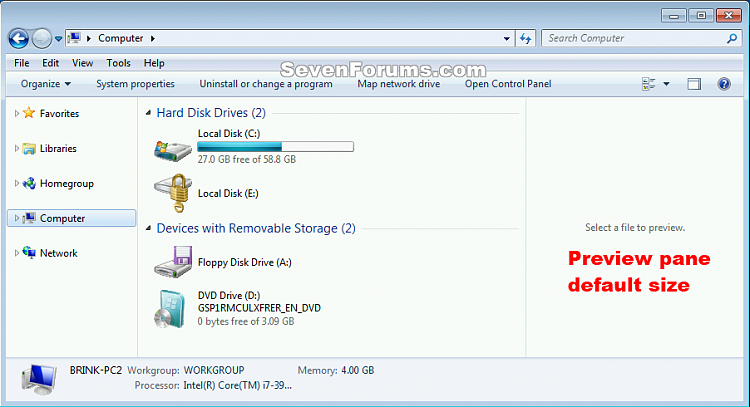
Here's How:
1. Click/tap on the Download button below to download the .reg file below.
2. Save the .reg file to your desktop.
3. Double click/tap on the downloaded .reg file to merge it.
4. If prompted, click/tap on Run, Yes (UAC), Yes, and OK to approve the merge.
5. If you currently have Windows Explorer open, then close and reopen it to apply.
6. You will need to turn on the preview pane again since resetting the size turns it off.
7. If you like, you can delete the downloaded .reg file if you like.
That's it,
Shawn
Preview Pane Size - Reset in Vista and Windows 7
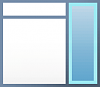
Preview Pane Size - Reset in Vista and Windows 7
How to Reset Preview Pane Size to Default in Vista and Windows 7Published by Brink
22 Feb 2016
Related Discussions


 Reset_Preview_Pane_width_in_explorer.reg
Reset_Preview_Pane_width_in_explorer.reg