How to Rebuild the Icon Cache in Windows
InformationIf one or more of your icons are not displaying correctly, or that your icon cache is corrupted, then you might consider rebuilding the icon cache to reset and reload the icon images into the icon cache in Vista, Windows 7, and Windows 8.
NoteThis will not help with any of the following icon issues:
- A shortcut's icon that is not displayed properly due to the source of the shortcut being moved or deleted. You may need to recreate a new shortcut directly from the source (ex: program's exe) file to replace it instead.
- All icons for a specific file extension display the wrong icon. This may be due to setting the wrong association for what program to open the file extension instead. You can restore the default file extension's associations to fix this icon instead.
OPTION ONEAutomatically Rebuild the Icon Cache
1. Click/tap on the download button below to download the file below.
Rebuild_Icon_Cache.bat2. Save the file to your desktop, and run it.
3. Click/tap on Run when prompted.
4. Follow the instructions in the command prompt to rebuild the Icon Cache. (see screenshot below)
5. Restart your computer to generate a new IconCache.db file.
6. If the icons are still not displaying properly, then download and merge the ICO option in this tutorial for Windows 7 or Windows 8 to restore the default associations of .ico (icon) files.
OPTION TWOTo Manually Rebuild the Icon Cache using the Command Prompt
1. Close and save anything that you are working on. This command will kill explorer and restart the computer when completed.That's it,
2. Open a command prompt in Windows 7 or Windows 8.
3. In the command prompt, Copy and paste each command line below exactly as is one at a time and press enter after each command.
WARNING: The last command will restart the computer, so be sure to close and save anything that you are working on first.
4. The IconCache.db file has now been rebuilt.
- ie4uinit.exe -ClearIconCache
- taskkill /IM explorer.exe /F
- DEL "%localappdata%\IconCache.db" /A
- DEL "%localappdata%\Microsoft\Windows\Explorer\iconcache*" /A
- shutdown /r /f /t 00
5. If the icons are still not displaying properly, then download and merge the ICO option in this tutorial for Windows 7 or Windows 8 to restore the default associations of .ico (icon) files.
Shawn
Related Tutorials
- How to Change the Icon Cache Size in Vista, Windows 7, and Windows 8
- How to Clear and Reset the Thumbnail Cache in Windows 7
- Restore Default Windows 7 File Extension Type Associations
- How to Change or Restore Default Windows 7 Desktop Icons
- How to Restore Windows 7 Default User Folder Icons
- How to Change the Default Icon of a File Extension in Windows 7
- How to Reset the Favorites Favicons in Vista and Windows 7
Icon Cache - Rebuild
-
New #1
Thanks Shawn. I read another tutorial that was incorrect in a few places. As always your tutorial is right on. I always like having automatic and manual options. I like to do it manually and I like to try to learn from opening up the automatic files.
-
-
New #3
icons are displaying strange
I don't know what went wrong, but suddenly, some icons in my laptop are displaying strange.
But, when you click on it, it still works and launch the program correctly.
I've tried all the steps above, but nothing seems works.
Do you have any idea what happened and how to solve it?
-
New #4
Hello Lou, and welcome to Seven Forums.
You might see if changing the shortcut's icon back to the correct default one a few times may be able to restore it.
If not, then recreate the shortcut's directly from the program's EXE file to see if they display properly.
Hope this helps,
Shawn
-
New #5
how about changing the files icon?
i can't find the change option in properties.
-
New #6
Lou,
If this it for Office, then you might see if uninstalling and reinstalling the program may restore all of them.
-
New #7
Hi Brink,
I am having a problem with my msconfig.exe desktop shortcut icon, for some reason, it is the only one in my many icons giving me a problem. I am following your tutorial, but I had a problem when I tried to download your Rebuild_Icon_Cache.bat file.
I thought this kind of weird as it is a .bat file which I thought Windows should be able to process. I feel comfortable going one of the other two ways, but should I be concerned that Windows is doing this? Actually noticed it came up as Rebuild_Icon_Cache.download
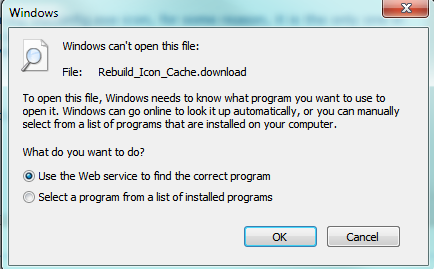
Maybe this is the problem. Just curious, as I am sure the other methods will work to get my icon back.
OK: now see if I can stump you on this one.
I got my MSCONFIG.EXE shortcut icon back, not with this tutorial but with this one:
Shortcut - Change Icon
OK? Following me so far.
SO anyways, I go to the actual file location of the original msconfig.exe in the Windows>system32 folder, and the EXE file itself has a generic icon.

Funny thing is when I fixed the icon on the shortcut back using the change icon method, the original msconfig.exe file location was the source for the icon image itself. If it can be the source of the icon image for the shortcut repair, why can't it label itself (the .exe file )with the icon.
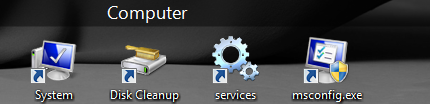
You can see I have the icon repaired on the desktop now, but the .exe itself is missing the icon it had and is replaced with a generic one.
This defies all logic as it spawned a replacement image from its own filepath
but fails to even display the same image. Weird.
The location of the icon replacement that worked was here, like this

Do you have any ideas?


Last edited by devildog93; 14 Apr 2010 at 04:22. Reason: new info
-
New #8
Hello Jay,
For the BAT file issue, try the BAT download in the tutorial below to restore the default associations for it to see if you are able to run a BAT file afterwards.
Default File Type Associations - Restore
Since it's a system file, you might see if running a sfc /scannow command may be able to fix it for you.
Hope this helps,
Shawn
-
New #9

Icon Cache - Rebuild
How to Rebuild the Icon Cache in Vista, Windows 7, and Windows 8Published by Brink
Related Discussions



 Quote
Quote