How to Create a "Device Manager" Shortcut in Vista, Windows 7, and Windows 8
InformationThis tutorial will show you how to create or download a Device Manager shortcut that you can use or pin where you like in Vista, Windows 7, and Windows 8.
EXAMPLE: Device Manager
OPTION ONETo Download a "Device Manager" Shortcut
1. Click/tap on the Download button below to download the file below.
Device_Manager.zip2. Save the .zip file to your desktop.
3. Open the .zip file, and extract (drag and drop) the Device Manager shortcut to your desktop.
4. Unblock the Device Manager shortcut.
5. In Vista and Windows 7, you can now Pin to Taskbar (Windows 7 only) or Pin to Start Menu, add to Quick Launch, assign a keyboard shortcut to it, or move this shortcut to where you like for easy use.
6. In Windows 8, you can Pin to Taskbar on desktop, Pin to Start screen, add to Quick Launch, assign a keyboard shortcut to it, or move this shortcut to where you like for easy use.
7. When finished, you can delete the downloaded .zip file if you like.
OPTION TWOTo Manually Create a "Device Manager" Shortcut
1. Right click or press and hold on an empty area on your desktop, and click/tap on New and Shortcut. (See screenshot below)
2. Copy and paste either location below into the location area, and click/tap on the Next button. (see screenshot below)
devmgmt.msc3. Type Device Manager for the name, and click/tap on the Finish button. (See screenshot below)That's it,
NOTE: You can name this anything you would like though.
4. Right click or press and hold on the new Device Manager shortcut, and click/tap on Properties.
5. Click/tap on the Shortcut tab, then click/tap on the Change Icon button. (See screenshot below)
6. In the line under "Look for icons in this file", copy and paste the location below, and press Enter. (See screenshot below)
%SystemRoot%\system32\DeviceProperties.exe7. Select the icon highlighted in blue above, and click/tap on OK. (See screenshot above)
NOTE: You can use any icon that you would like instead though.
8. Click/tap on OK. (See screenshot below)
9. In Vista and Windows 7, you can now Pin to Taskbar (Windows 7 only) or Pin to Start Menu, add to Quick Launch, assign a keyboard shortcut to it, or move this shortcut to where you like for easy use.
10. In Windows 8, you can Pin to Taskbar on desktop, Pin to Start screen, add to Quick Launch, assign a keyboard shortcut to it, or move this shortcut to where you like for easy use.
Shawn
Related Tutorials
Device Manager Shortcut - Create
-
New #1
sweet thx
,i love to pin it into taskbar anyway
-
-
New #3
Hello Scrolless, and welcome to Seven Forums.
That will work as well, but you will not have a option to "Pin to Start Menu" or "Pin to Taskbar" when you right click on it. Thank you. :)
-
-
New #5
Hello Brink.
I was wandering if it is possible to create a link of the Device Manager in the right-click menu of the Computer? (Lik if I right-click on "Computer" and I'll be able to choose Device Manager)?
P.S. If I'm not clear, Ill attache the screenshot.
Thank you )
-
New #6
Hello Hikeman,
I'll be happy to look into it today to see what I may be able to come up with, and post back the results later. :)
-
New #7
Okey doke Hikeman. Here you go. :)
Device Manager - Add or Remove from "My Computer" Context Menu
-
New #8
Hey Brink as I already mentioned "Thank you" for your help !!!
-

Device Manager Shortcut - Create
How to Create a "Device Manager" Shortcut in Vista, Windows 7, and Windows 8Published by Brink
Related Discussions


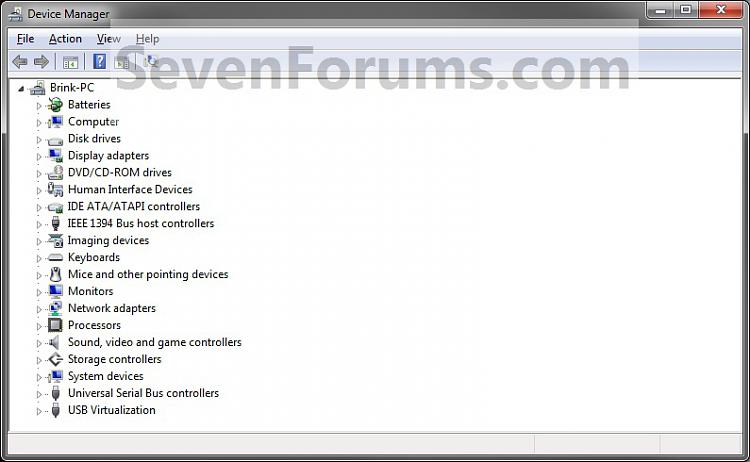



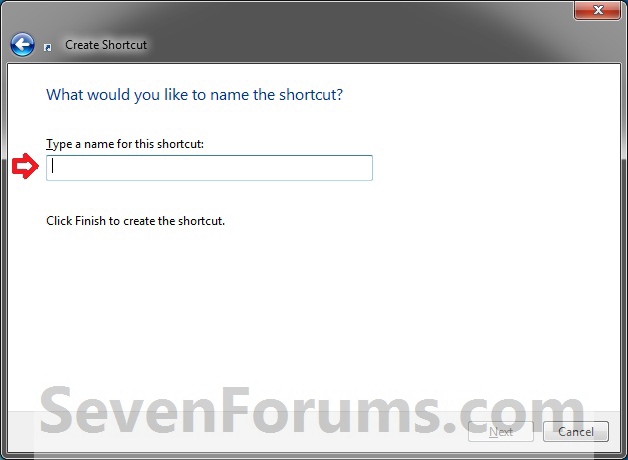




 Quote
Quote