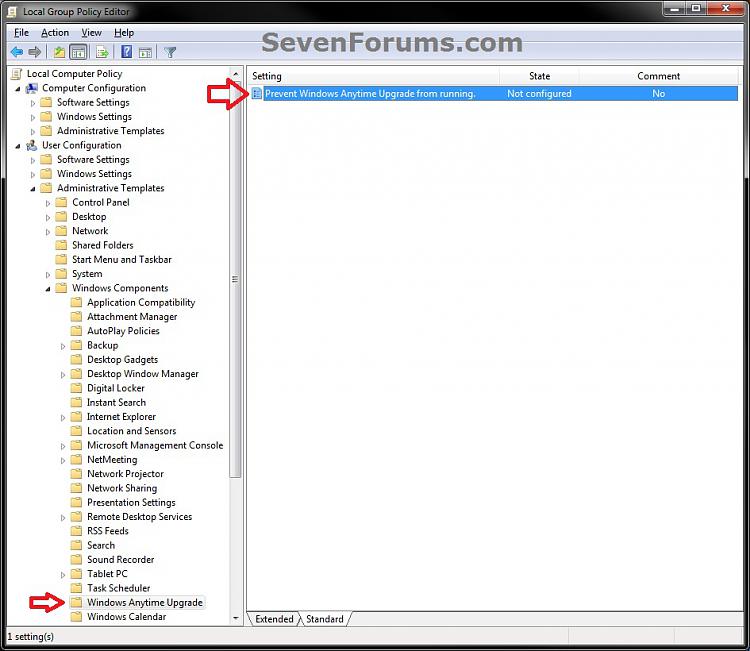How to Enable or Disable Windows Anytime Upgrade in Windows 7
InformationWindows Anytime Upgrade allows you to upgrade your edition of Windows 7 and still keep your current programs, files, and settings intact. You are able to purchasing a Windows 7 upgrade online or to go to a local retail store to buy a Windows Anytime Upgrade key to add new features to Windows 7 and do more with your PC.
Windows Anytime Upgrade is not available in the Windows 7 Ultimate and Enterprise editions.
This will show you how to enable or disable Windows Anytime Upgrade from running in Windows 7.
NoteYou can use Windows Anytime Upgrade to upgrade a 32-bit version to a 32-bit version or from a 64-bit version to a 64-bit version of Windows 7. However, Windows Anytime Upgrade can't upgrade a 32-bit version to a 64-bit version of Windows 7 or a 64-bit version to a 32-bit version of Windows 7.
Windows Anytime Upgrade is only available for online purchase in Australia, Belgium, Canada, Germany, France, Italy, Japan, the Netherlands, Spain, Sweden, Switzerland, the United Kingdom, and the United States.
EXAMPLE: Windows Anytime Upgrade Enabled or Disabled
NOTE: Windows Anytime Upgrade can be opened from within the Control Panel (icons view).
EXAMPLE: Windows Anytime Upgrade Video from Microsoft
OPTION ONEUsing a REG File Download
1. To Enable Windows Anytime Upgrade for Only Current User
A) Click on the Download button below to download the file below.
Enable_Windows_Anytime_Upgrade.regB) Go to step 3.2. To Disable Windows Anytime Upgrade for Only Current User
A) Click on the Download button below to download the file below.3. Click on Save, and save the .reg file to the desktop.
Disable_Windows_Anytime_Upgrade.reg
4. Right click the downloaded .reg file on the Desktop and click on Merge.
5. Click on Run, Yes, Yes, and OK when prompted.
6. When done, you can delete the downloaded .reg file if you like.
OPTION TWOThrough the Local Group Policy Editor
1. Open the all users, specific users or groups, or all users except administrators Local Group Policy Editor for how you want this policy applied.2. In the left pane, click on to expand User Configuration, Administrative Templates, Windows Components, and Windows Anytime Upgrade. (see screenshot below)That's it,
3. In the right pane, right click on Prevent Windows Anytime Upgrade from running and click on Edit. (see screenshot above)
4. To Enable Windows Anytime Upgrade
A) Select (dot) either Not Configured or Disabled. (see screenshot below step 6)B) Go to step 6.5. To Disable Windows Anytime Upgrade
A) Select (dot) Enabled. (see screenshot below step 6)6. Click on OK. (see screenshot below)
7. Close the Local Group Policy Editor window.
Shawn
Windows Anytime Upgrade - Enable or Disable

Windows Anytime Upgrade - Enable or Disable
How to Enable or Disable Windows Anytime Upgrade in Windows 7Published by Brink
Related Discussions