New
#1
Can I safely delete this stuff from this partition?
Hi all.
I just got my laptop's HDD replaced a couple weeks back, and I want to dual boot Windows XP. So first order of things is to create a new partition, right? My laptop only has one physical hdd so I thought it would just have two partitions. Turns out it's more complicated than that.
I only see C: and D: in Explorer - I'm aware of this Lenovo One Touch restore thingy and I figured that would explain having an additional partition. But two?
If I'm not mistaken, 4 is the maximum number of Windows-supported partitions, right? So I was thinking, no big deal, I'm not using D:, I could just format that. Which leads me to my problem. I've removed all my data from D: but there's still lots of things in it.
That's after turning off system restore and deleting all the backups. A little manual snooping around shows me that the Lenovo folder and that WindowsImageBackup folder both account for 12GB each, which explains the remaining usage of the D: partition.
1. Can I simply format the D: partition and turn it into a bootable WinXP x86 partition? I don't care about the backups in the two folders currently in it.
2. I have backups elsewhere and don't care about the stuff in the existing Win7 x64 boot partition ( C: ); what do I need to get up and running in the event something goes wrong and I render the computer unbootable? A Win7 repair disc? Will that allow me to boot from it and rebuild Win7 x64 on C: in case it becomes necessary?
Thanks.
Last edited by Trucidation; 11 Mar 2012 at 22:41. Reason: smiley -_-;


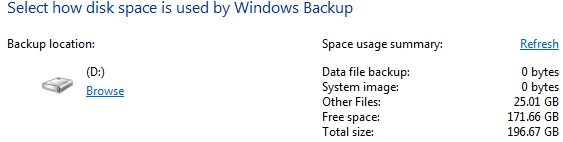
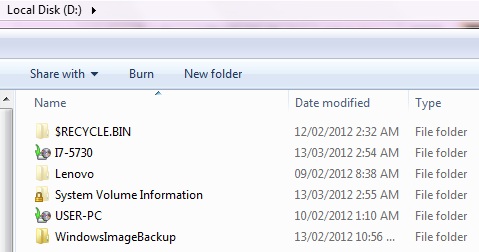

 Quote
Quote