How to Open a Command Prompt at Boot in Windows 7
InformationThis will show you how to open a command prompt at boot from the System Recovery Options or Advanced Boot Options screen in Windows 7.NoteCommand Prompt is a feature of Windows 7 that provides an entry point for typing MS‑DOS (Microsoft Disk Operating System) commands and other computer commands. The most important thing to know is that by typing commands, you can perform tasks on your computer without using the Windows 7 graphical interface (GUI). Command Prompt is typically only used by advanced users.
OPTION ONETo Open a Command Prompt at Boot
1. Boot from either your Windows 7 installation disc or Windows 7 System Repair Disc, and press Shift + F10 when at either screen below.A) Go to step 3.OR
2. Boot to the System Recovery Options screen, and select the Command Prompt option. (see screenshot below)A) Continue on to step 3.3. A command prompt window will now open. (see screenshot below)
NOTE: To exit and restart to the Windows 7 logon screen, close the command prompt window and click on the Restart button on the screenshot below step 2.
OPTION TWOTo Boot to "Safe Mode with Command Prompt"
NoteThis starts Windows 7 in safe mode with a command prompt window instead of the usual Windows interface.1. Boot to the Advanced Boot Options screen.That's it,
2. Select Safe Mode with Command Prompt and press Enter. (See screenshot below) 3. Windows 7 will now start loading Safe Mode with Command Prompt. (See screenshot below) 4. When finished, you are now in Safe Mode with Command Prompt. (See screenshot below)
NOTE: To exit from here, press Ctrl+Alt+Delete or type Exit and press Enter to restart the computer.
Shawn
Command Prompt at Startup
-
-
New #2
Great tutorial.
Thanks a lot!.
Brink & MegaFixer, The "SHIFT+F10" is a great tip.Last edited by need4steer; 27 Oct 2010 at 10:46.
-
New #3
-
New #4
Hello Zeph, and welcome to Seven Forums.
You could also select the Command Prompt option instead in step 3 of Option Two to be able to open a command prompt at boot.
Hope this helps,
Shawn
-
New #5
MegaFixer Shift+F10 tip is very important to me, and thank you for that man!
-
New #6
i have tried option2 but it is not showing command prompt instead it is showing normal windows login screen.
-
New #7
Hello Ankitgoyal, and welcome to Seven Forums.
How does OPTION ONE work for you? It would be a better option. :)
-
New #8
Thanks Brink,
Actually I have forgot my account password and I want to enable my built-in admin account so that i can reset my account's password from there. will i be able to do it with option 1?
-
New #9
Ankitgoyal,
To reset the password, you might see if these may help better instead. :)
Password Reset
or
Reset User Account Password - Vista Forums
Related Discussions




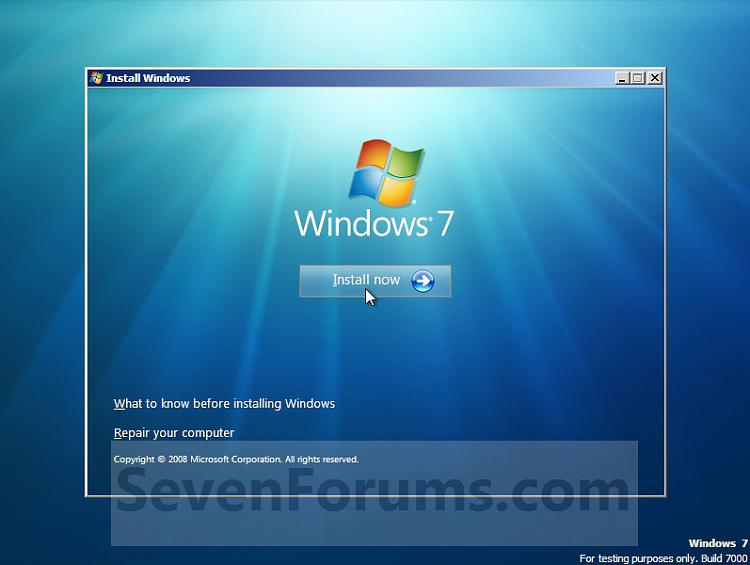
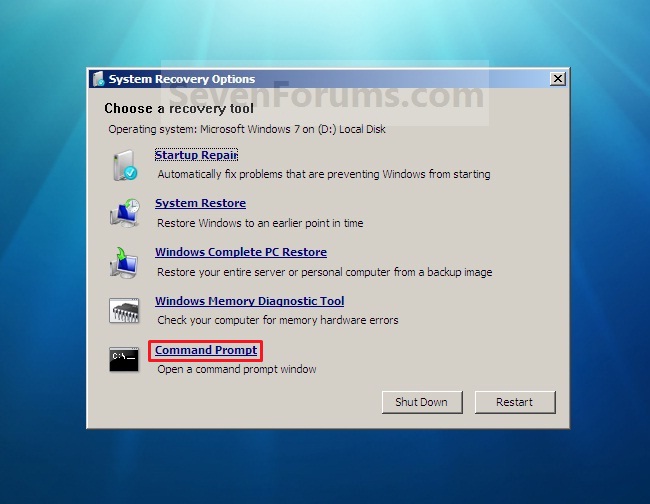





 Quote
Quote