How to Add or Remove Security Tab from Properties in Vista, Windows 7, and Windows 8
InformationThis tutorial will show you how to add or remove the Security tab in the Properties window of all folders, files, shortcuts, and drives for specific or all users in Vista, Windows 7, or Windows 8.
If the Security tab is removed, all users will not be able to change the security permission settings or view a list of all users that have access to folders, files, shortcuts, and drives.
The Security tab is not available for file and folder properties if their storage location is using the FAT or FAT32 file system.
EXAMPLE: Security Tab Added (default) and Removed
OPTION ONEAdd or Remove Security Tab using a REG File Download
1. To Add or Restore the Security Tab for Only Current User
A) Click on the Download button below to download the file below.
Add-Restore_Security_Tab.regB) Go to step 3.2. To Remove the Security Tab for Only Current User
A) Click on the Download button below to download the file below.3. Save the .reg file to your desktop.
Remove_Security_Tab.reg
4. Right click on the downloaded .reg file, and click on Merge.
5. Click on Run, Yes, Yes, and OK if prompted to approve the merge.
6. When done, you can delete the downloaded .reg file if you like.
OPTION TWOAdd or Remove Security Tab in Group Policy
1. Open the all users, specific users or groups, or all users except administrators Local Group Policy Editor for how you want this policy applied.2. In the left pane, click on to expand User Configuration, Administrative Templates, Windows Components, and Windows Explorer. (see screenshot below)That's it,
3. In the right pane, right click on Remove Security tab and click on Edit. (see screenshot above)
4. To Add or Restore the Security Tab
A) Select (dot) either Not Configured or Disabled. (see screenshot below step 6)B) Go to step 6.5. To Remove the Security Tab
A) Select (dot) Enabled. (see screenshot below step 6)6. Click on OK. (see screenshot below)
7. Close the Local Group Policy Editor window.
Shawn
Related Tutorials
- How to Create a "Take Ownership" Shortcut in Windows 7
- How to Add or Remove the "Hardware" Tab from Properties in Vista, Windows 7, and Windows 8
- How to Add or Remove the "Customize" Tab from Properties in Vista, Windows 7, and Windows 8
- How to Add or Remove the "Security" Tab in Internet Options
- How to Add or Remove "Previous Versions" Tab from Properties in Vista and Windows 7
- How to Add or Remove "Details" Tab in File Properties in Vista, Windows 7, and Windows 8
- How to Allow or Deny Permissions to Users and Groups
- How to Add or Remove "Compatibility" Tab in Properties in Vista, Windows 7, and Windows 8
Security Tab - Add or Remove from Properties
-
New #1
Another great tutorial Shawn, and you make them so easy to apply and understand.
-
-
New #3
-
New #4
Security tab at properties of Devices and Printers
The security tab at properties of elements in the Devices and Printers folder seems not to be effected by this Windows Explorer policy. I searched the Local Group Policy Editor, but did not find a similar policy.
Is there a configurable policy to add or remove the security tab from properties of elements in the Devices and Printers folder?
I run W 7 Pro and I have the security tab everywhere at the properties but not at Devices and Printers.
-
New #5
Hello PPS, and welcome to Seven Forums.
The Security tab will not be available in "Devices and Printers". Instead, it's only available in the direct right click Properties page of folders, files, shortcuts, and drives (Computer window).
-
New #6
I'm not sure I understand. I miss the security tab at the properties popup of every printer and device. It should be possible to get it back: printer "security tab" "windows 7" - Google Search
-
New #7
For some printers, you may be able to get a Security tab in properties from the Printers window. The tutorial below will help show you how to create a Printers shortcut to be able to right click on the printer for this.
Printers Shortcut - Create
Hope this helps,
Shawn
-
New #8
It works for all my printers (network printers). Cool. Thanks!
-

Security Tab - Add or Remove from Properties
How to Add or Remove Security Tab from Properties in Vista, Windows 7, and Windows 8Published by Brink
Related Discussions


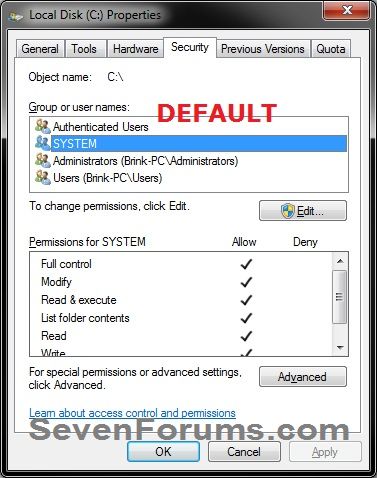
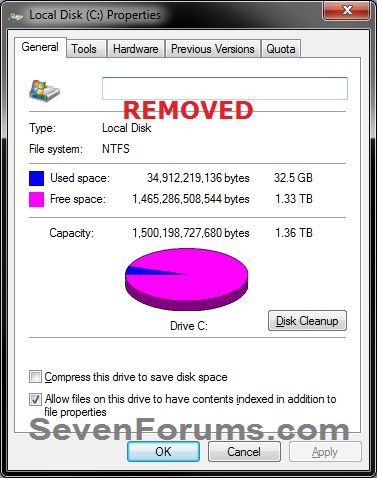
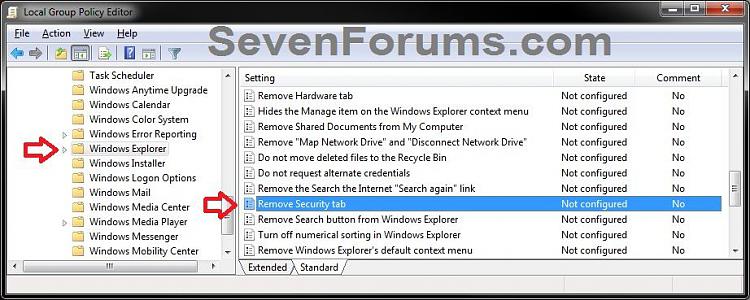
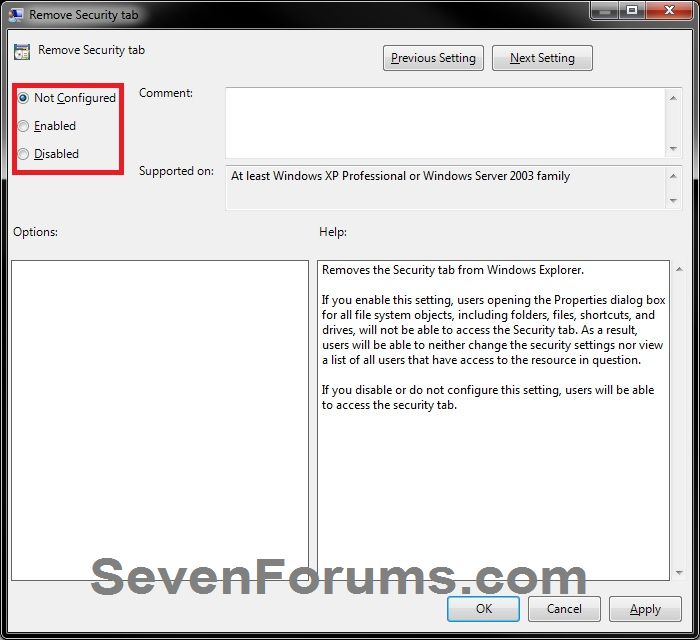

 Quote
Quote