How to Open Local Security Policy Editor in Windows
InformationThis tutorial will show you how to open the Local Security Policy Editor (secpol.msc) in Windows 7, Windows 8, and Windows 10.
NoteThe Local Security Policy settings are also among the security settings contained in the Local Group Policy Editor GPO.
- You will need to be an administrator to open the Local Security Policy Editor.
- In Windows 7, the Local Security Policy will only be available in the Professional, Ultimate, and Enterpise editions.
- In Windows RT, 8, and 8.1, the Local Security Policy will only be available in the Pro and Enterprise editions.
- In Window 10, the Local Security Policy will only be available in the Pro, Enterprise, and Education editions.
WarningChanges to the Local Security Policy cannot be undone unless it is done so manually, or do a system restore to a date prior to the changes is preformed.
To restore general Local Group Policy settings, see Local Group Policy - Reset to Default
EXAMPLE: Local Security Policy
NOTE: The top screenshot is the separate Local Security Policy editor. The bottom screenshot is from within the Local Group Policy Editor.
OPTION ONETo Open Local Security Policy Editor Directly
1. Press the Windows + R keys to open the Run dialog, type secpol.msc, press Enter, and go to step 3 below.
NOTE: This file is located at C:\Windows\System32\secpol.msc.
OR
2. Open the Control Panel (icons view), and click/tap on the Administrative Tools icon.
A) Close the Control Panel window.
B) Double click/tap on Local Security Policy to open it, and go to step 3 below.3. If prompted by UAC, click/tap on Yes.
NOTE: If you did step 2, then you can now close the Administrative Tools window if you like.
4. You can now set and manage the Local Security Policies on your computer to how you want them. (See screenshot below)
OPTION TWOTo Open Local Security Policy Editor through Local Group Policy Editor
1. Open the Local Group Policy Editor.That's it,
2. Under Computer Configuration and User Configuration, click/tap on and expand Windows Settings to see the Security Settings. (See screenshot below)
3. You can now set and manage the Local Security Policies on your computer to how you want them. (See screenshot above)
Shawn
Related Tutorials
Local Security Policy Editor - Open
-
New #1
Missing Security Policy Editor in Win7 (not RC or Beta)
I purchased an upgrade to windows 7 (after Beta testing it and using the RC).
I've got Win7 Home Premium (i'm cheap and it was only $30). I have it dual booted on a macbook just for games. I'm trying to connect to my Time Capsule disk but the Airport Base Station agent isn't working. I had this problem in the Beta and the RC but fixed it in the Security Policy Editor. I've been looking all morning for the Security Policy Editor and it isn't there. Microsoft just didn't put it in the OS. I tried going through the Group Policy stuff and I took a screenshot which I'll put on with this.
If anyone finds a way around this or a way to fix my problem without editing Security Policies please let me know.
-
New #2
Hello Juston, and welcome to Seven Forums.
Sorry, but as in the Warning at the top of the tutorial.
The Local Security Group Policy Editor will only be available in the Windows 7 Professional, Ultimate, and Enterpise editions. You will not have the Local Security Policy Editor available in the Windows 7 Starter and Home Premium editions.
I'm not sure how to resolve your issue, but you should repost this issue in the Network & Sharing forum to see if you may get a solution hopefully soon.
-
New #3
How can i change the settings in win7 home premium? secpol.msc doesn't work... I know
For example I want to do this:
Hide some accounts using secpol.msc (then "Security Settings | Local Policies | User Rights Assignment | Deny log on locally"), but it is not available for Home Premium.
How to do it on home premium?
-
New #4
Hello Ron,
You could use OPTION TWO in the tutorial below as a guide, but using SeDenyInteractiveLogonRight instead of SeShutdownPrivilege in the command to do so. :)
Shut Down Computer - Allow or Prevent Users and GroupsLast edited by Brink; 30 Jan 2013 at 14:07.
-
New #5
Local Users and Groups Manager - Open
See the warning..... not available on Home Premium! How do I do that in Home Premium?
-
New #6
Using OPTION TWO with that command instead doesn't involve "Local Users and Groups" or "Local Security Policy", so you can do it in any edition of Windows 7. I did post the wrong link, but it's corrected now.
It's the same principle of changing a Group Policy manually in the registry instead. Just a different way of doing it. :)
-
New #7
Don't know if this is normal or not. But when I go to start menu type in secpol.msc and press enter I get this error message "
An attempt was made to reference a token that does not exist. " But if I type in secpol.msc and right click on the program and choose Run as Administrator it opens up. I have Windows 7 Ultimate and my user name is in the Administrators group.
-
-
New #9
Correct. You would download and use the ntrights.exe file.
"SeDenyInteractiveLogonRight" is just the command it uses to "Deny log on locally".
http://support.microsoft.com/kb/315276

Local Security Policy Editor - Open
How to Open Local Security Policy Editor in WindowsPublished by Brink
Related Discussions


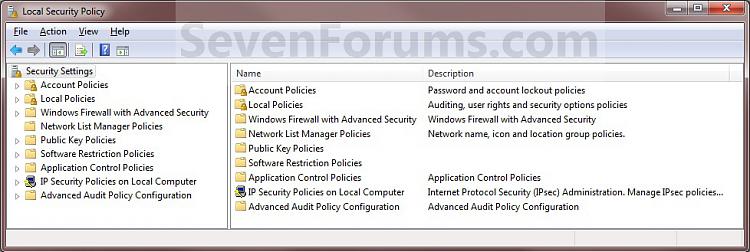


 Quote
Quote