How to Make a MS-DOS Bootable Flash Drive
InformationThis will show you how to create a flash drive that is able to boot your computer into a MS-DOS environment. This will be accomplished by using the HP Flash Utility and the Windows 98 MS-DOS System FilesWarningThe flash drive being used in this process will be formatted. Please backup all of your data on the drive beforehand!
Here's How:
1. Download the HP Flash Utility hpflash1.zip and also download the Windows 98 MS-DOS System Files win98boot.zip. Extract hpflash1 to a location readily accessible
2. Run the installer and follow the simple on-screen instructions
3. Extract the contents of "win98boot" to a location readily accessible
4. Run the HP USB Disk Storage Format Tool that was just installed. Choose your flash drive from the drop down list at the top. Also make sure that the file system is set to FAT32.
5. Under Format Options tick the "Create a DOS startup disk" option. Click the "..." button near the empty text box to browse to the location of where you extracted the Windows 98 MS-DOS System Files (see step 3).Frequently Asked Questions
TipTick "Quick Format" under Format Options to speed the process up (if you don't want a comprehensive format). You may also want to give the drive a label by typing one in the Volume Label text field
6. Click the "Start" button.
WarningAfter you click the "Start" button , you will be given one final prompt that warns you that the flash drive selected will be formatted. This is your last chance to backup data on the drive; after you click yes it will be too late
TipYou may remove the files extracted from the archive "win98boot", they are not needed anymore
Q: Why would a MS-DOS USB Drive be useful today? Wasn't that included in older Operating Systems?
A: MS-DOS was the underlying layer of the Windows 9x series of Operating Systems (Windows 1-ME) that was the "functionality" of the system. A MS-DOS bootable disc can be used to run many recovery tools (still used today) and also update the BIOS of the computer. If you are running an x64 system with no floppy drive and a manufactuer who only provides a 16-bit BIOS updater, this method is the only way to update your BIOS.
Q: I checked my flash drive after applying the steps above and it is empty? What gives?!
A: Unless the option to show protected operating system files is checked in folder options, Windows will hide these files due to their attributes matching that of system files. Don't worry, the relevant files are still there
Q: Alright I successfully completed the steps above, now what do I do?
A: Now you can download the tool you wanted to run (such as CHKDSK) or your BIOS update application (from the manufactuer) and place the files on to the root of the flash drive. You can find most tools by doing a simple google search
TipThe Windows 98 MS-DOS System Files archive (win98boot) above has some system tools already included (ex. FORMAT, FDISK, SYS). Just drag and drop these files onto your flash drive
Q: My flash drive has been converted to the MS-DOS System Disc and I have some tools/BIOS revisions on the drive as well, how do I boot up MS-DOS?
A: This will largely depend on your model of computer but you will need to restart you computer with the flash drive plugged in and boot to the drive by means of a boot menu or by modifying your BIOS to boot to the flash drive first. Consult the manual of your computer or the respective manufactuer's website for further details.
Q: I have no further need for the MS-DOS System Disc, how can I remove it from my flash drive?
A: You may format the flash drive with the built in Windows format utility or you may format it by using the HP USB Disk Storage Format Tool that was used above.
Hope it helps,
Chris
Related Tutorials
- How to Open a Command Prompt at Boot in Windows 7
- How to Create a Windows 7 System Repair Disc
- How to Create a Windows 7 Installation USB Key
- How to Install Windows 7 from USB Pen Drive Using Grub4Dos
- How to Create a Bootable USB Flash Drive for UEFI in Windows 7 and Windows 8
- How to Get and Use the Windows 7 USB/DVD Download Tool
MS-DOS Bootable Flash Drive - Create
-
Posts : 9,606 Win7 Enterprise, Win7 x86 (Ult 7600), Win7 x64 Ult 7600, TechNet RTM on AMD x64 (2.8Ghz)New #1
I have a Dos Boot CD, but this sounds great. I will have to try this Science Experiment on some of my "Dinosaur" computers
" Doc "
-
-
New #3
Windows 7 shows Error, Device media is write-protected. But it isn't. Using a 4 gig Patriot flash drive. Help!
-
-
New #5
USB Flash drive bootable
Never got the Patriot 4 gig to work...always "write protected". I can write to this chip otherwise.
Tried an HP 8 gig and a 16 meg SD chip and they both worked OK. Something to do with this particular Flash drive.
-
New #6
Thank you for finally showing me how to use that HP tool. I knew it would be useful for something.
Little did I know I could have copied many apps like memtest and gwscan right in on top of Win98 DOS hidden files.
I wonder if they can then be deleted and replaced with another DOS app without wrecking the formatting?
This is a great find. Kudos
-
-
New #8
Thanks
Thank you very much. This guide was a big help setting up win7 with no floppy drive.
-
New #9
This tutorial looks familiar DOS USB boot drive - Vista Forums
Just kidding, good job. Was wondering if there was something like this on here.

MS-DOS Bootable Flash Drive - Create
How to Make a MS-DOS Bootable Flash DrivePublished by Zidane24
Related Discussions



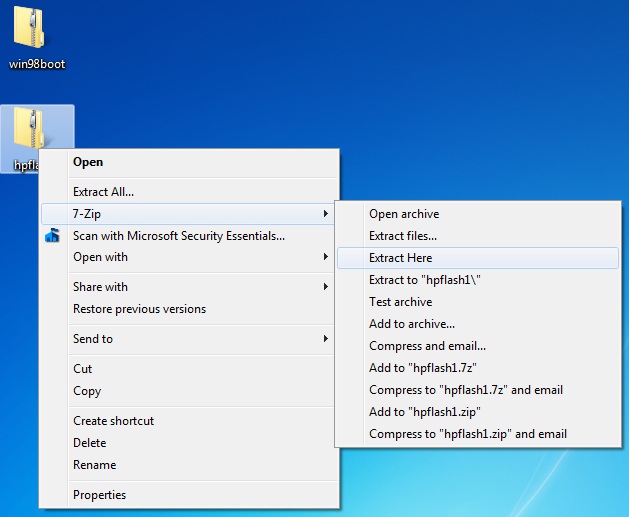

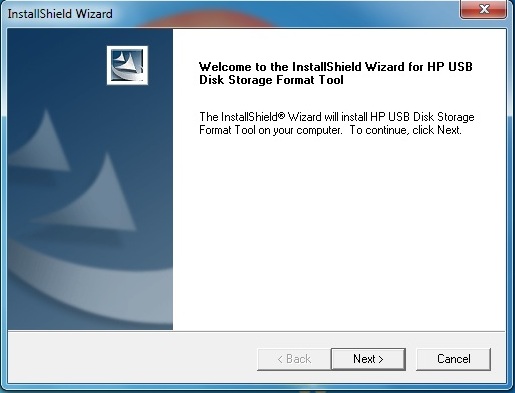




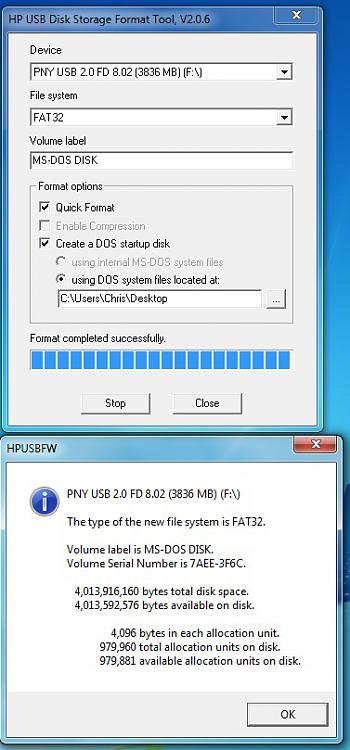

 Quote
Quote